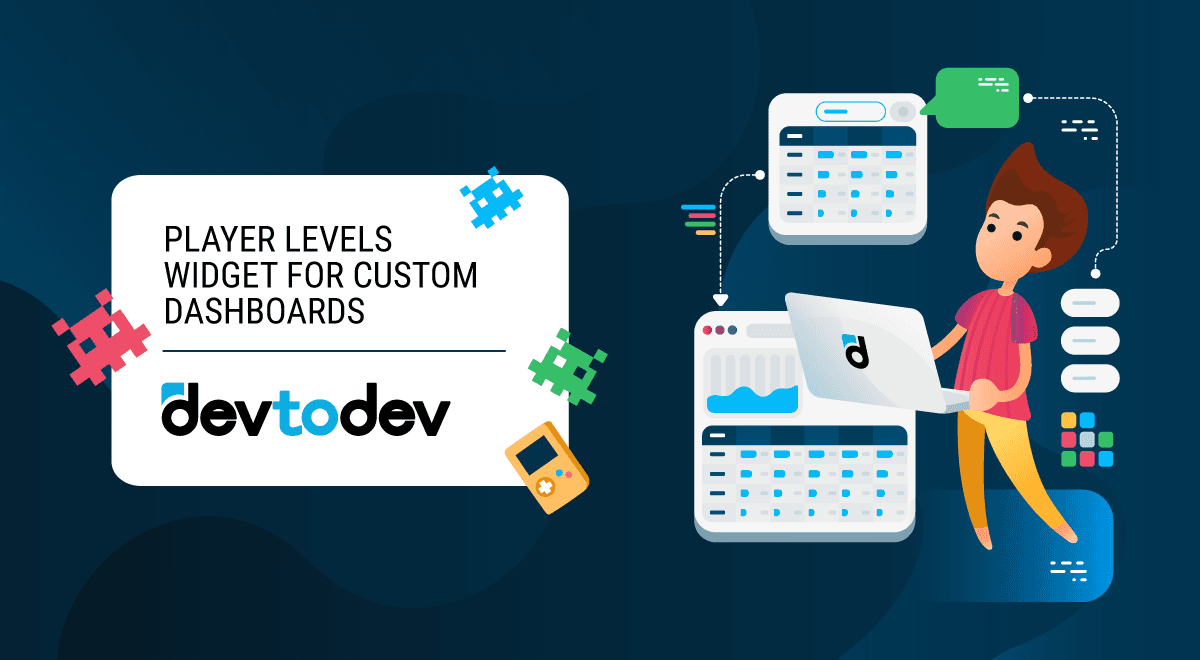Add widgets from the Game Structure > Player Levels report directly to your custom dashboard!
About an Update
This update lets you effortlessly track important metrics like total revenue generated and the number of players who have passed or remained on a certain level. Adding these widgets provides quicker access to important data, allowing you to more easily monitor game performance.
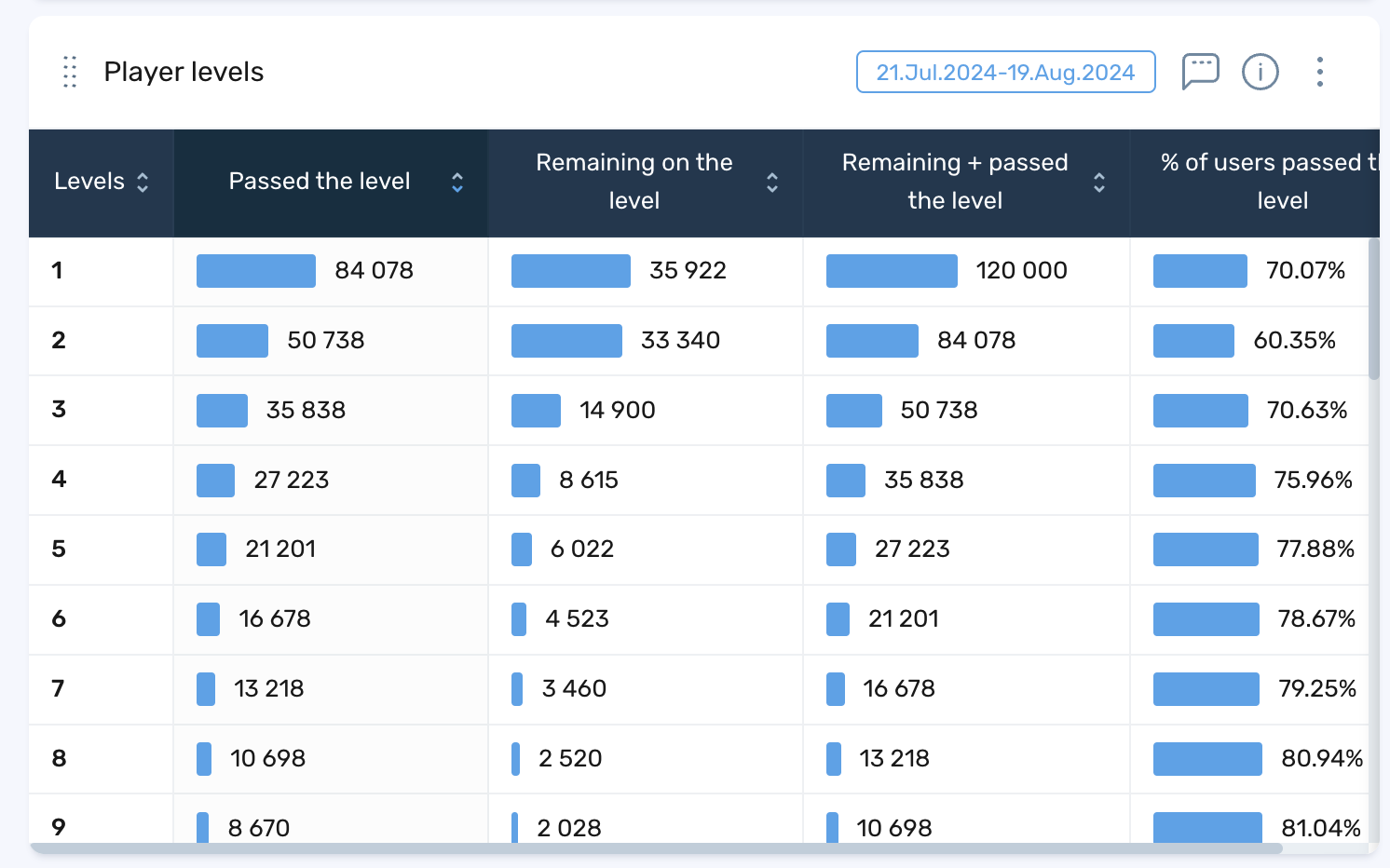
How to Add the Player Levels Widget on your Dashboard?
- Go to your devtodev space.
- Navigate to the In-game analysis > Game Structure section.
- Build a report in the Player Levels tab.
- Click on the "Save to dashboard" button in the top right corner.
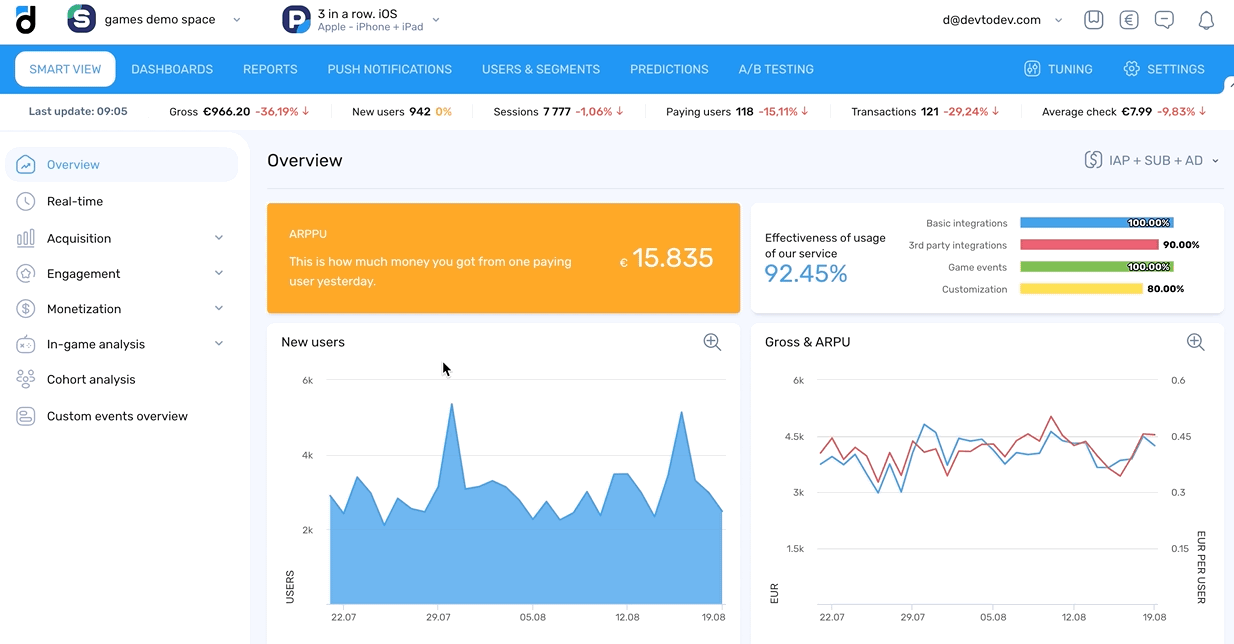
How to Use It in a Real Project: Enhancing In-Game Analytics
In a real-world project, these widgets can optimize your access to important in-game analytics.
For example:
- Suppose you're looking to understand where players are dropping off. In that case, you can track the number of users who get stuck on specific game levels directly on your dashboard, adjust the difficulty of those levels, and retain users in the app.
- You can optimize in-game purchases and fine-tune your monetization strategy by monitoring the revenue generated at different player levels.
- You can also effortlessly compare level data across different game versions to assess the impact of changes on player progress and monetization.
This functionality helps you quickly identify your game's performance trends and make better decisions to improve game retention and increase revenue.
Let us know what you think!
Check out our demo to see how it works in action!